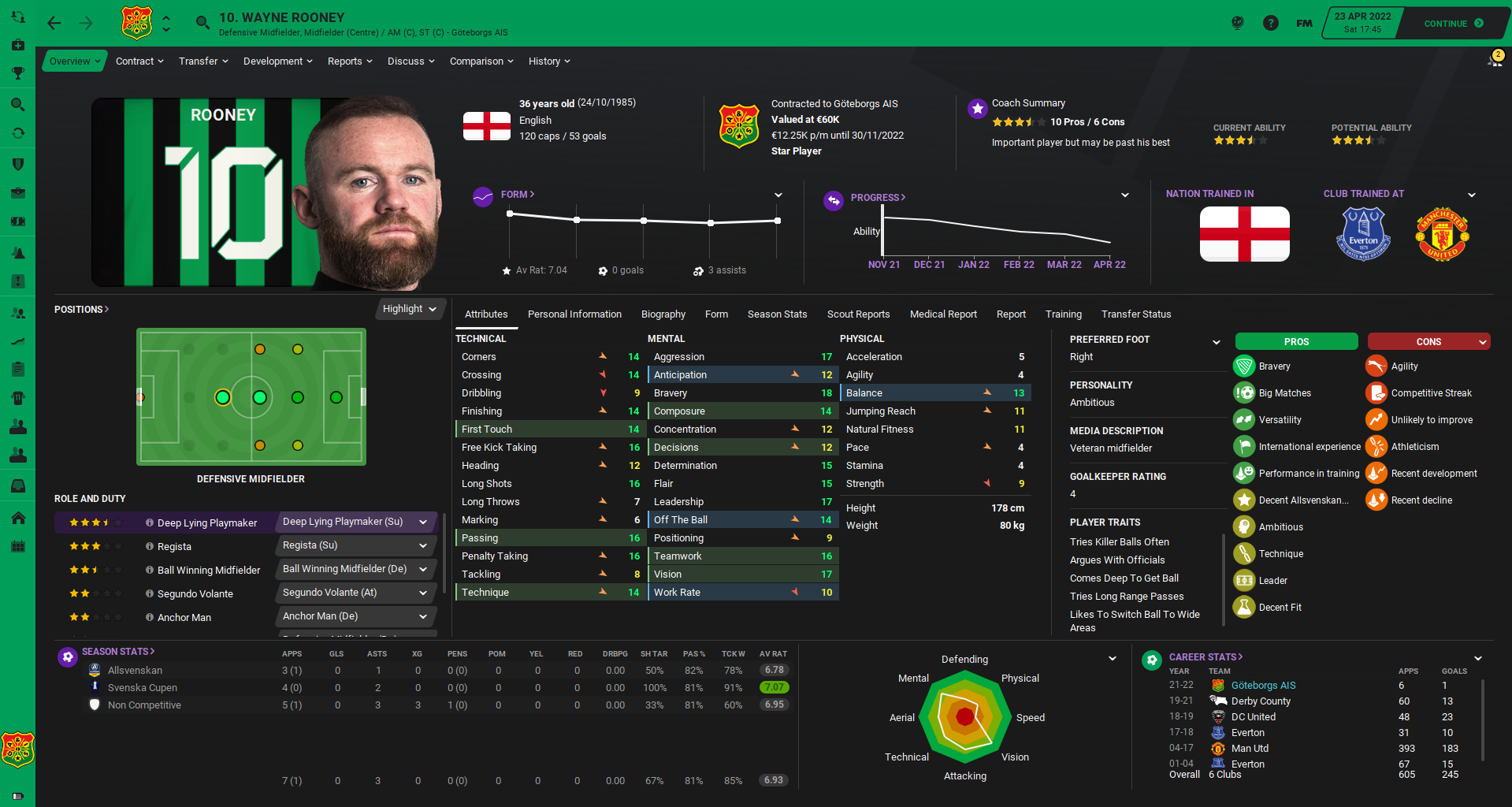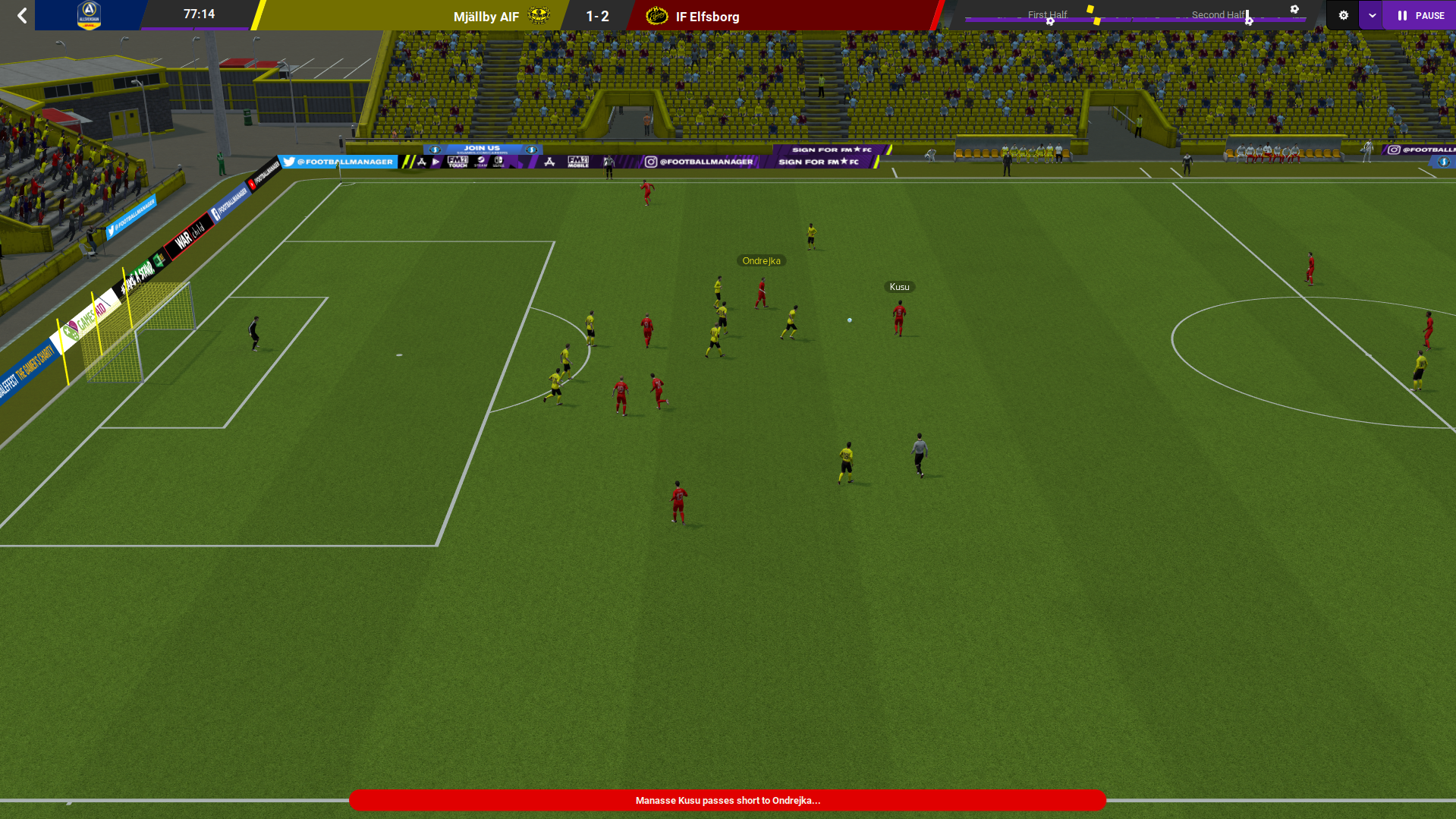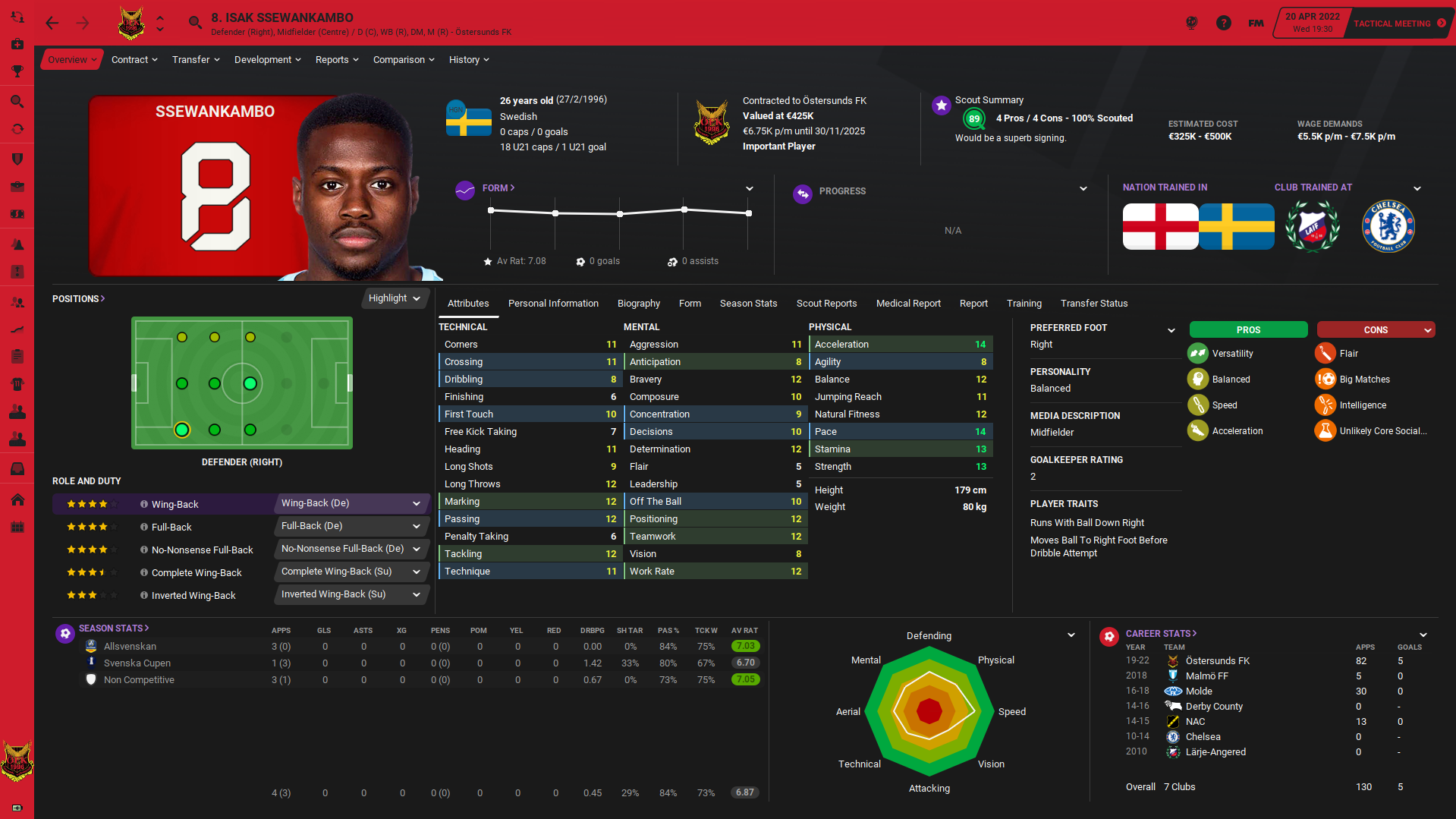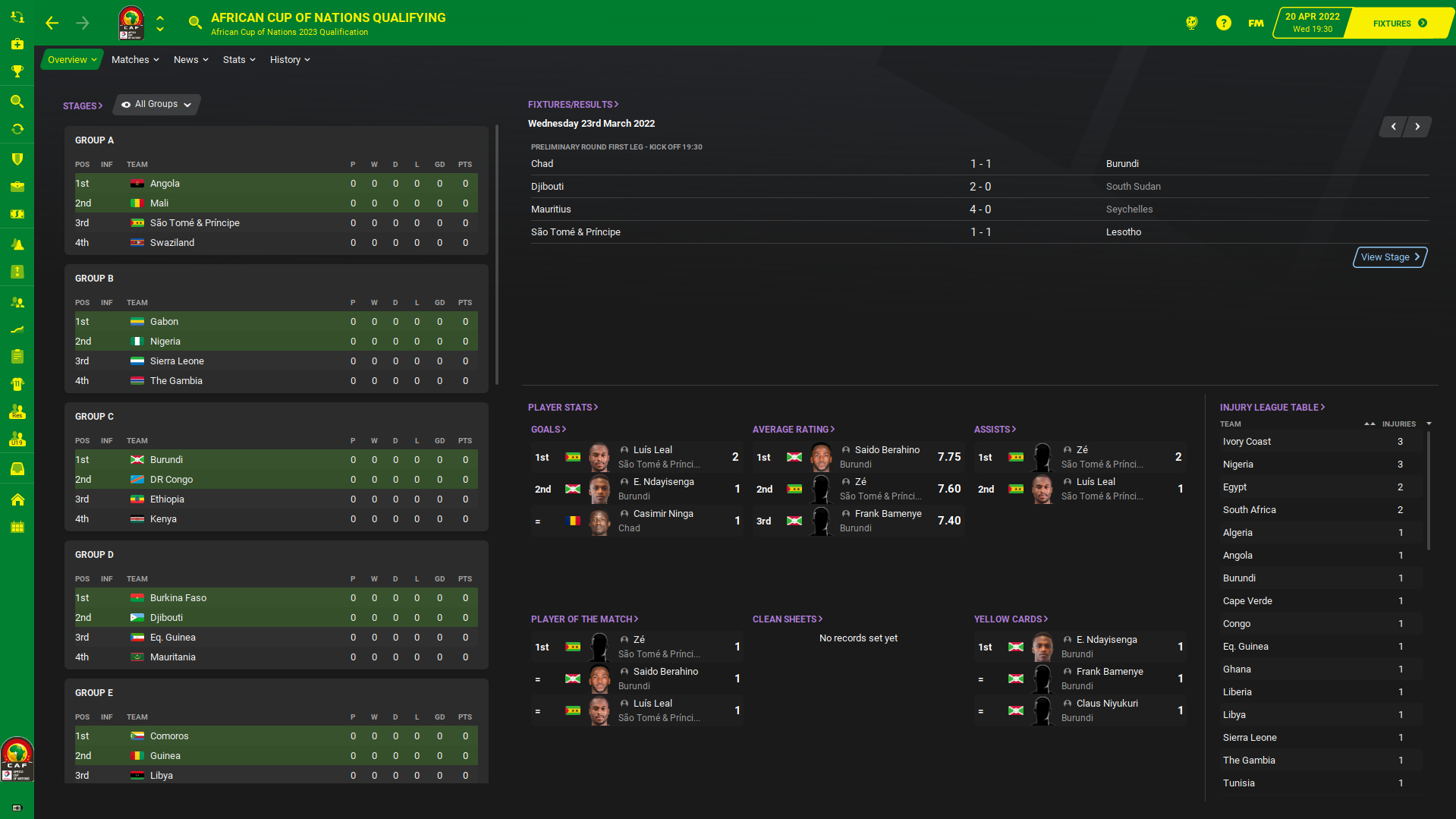The first version of the FM21 custom skin was released at the end of November last year. I edited the skin mainly for my own since the release in several ways and several places. I was just developing my own skin version, same as in the past.
And I decided to release version number two after I put together several tweaks and decided it’s an ideal time in combination with many questions about how I did this or this.
The new version contains many edits but some of them are the most visible of course. The main things like club or player overview remain mostly in the same way. But they were both refreshed and some of the things were cleaned and fixed. As always, many tweaks are not even visible for most of you because you don’t use them. Sorry, but it’s true.
One of my favourite edits is in the player overview/personal details when you can see the club logo and the national flag in a bigger size (thanks PrORiPpAax user from the SI Forum for the inspiration).
The sidebar & titlebar
Both sidebar and titlebar were changed from purple/black to the primary and secondary colours. That means colours will change depending on the player, staff, club, nation or competition you have opened.
Match screens & Match scoreboard
The new Match screens are made by michaeltmurrayuk. But I edited several things. It includes the font size and font colour withing several widgets (for example in the Overview and Match Overview). I also removed kits from the Overview and Player rating widgets.
I also decided to use the full-width version of in-between highlights without the notable events panel on the left side as it’s useless and the full-width version gives me a better experience from playing the game. (The original Match Screens Mod page)
Match screens are available for the in-between highlights (live match), half-time, full-time and post-match view (already played match). All of them are customisable and you are able to edit widgets and sizes of each slot.
There is also a new match scoreboard within the skin. It’s made with the idea to show the full team name and make the score area bigger. It also uses the team primary colour.
Thanks to everyone who contributed to this topic on SI Forum. You can always check the Scoreboard Mods by Michael if you would want something different.
Players bottom bar
The idea behind this change is very simple and mainly due to practical reasons. If you would turn back to the default skin, you are not able to see the player profile within the bottom bar.
You have to go to the Tactics and visit player overview from there or player popup profile. But it’s not possible to check the popup profile from where you need it while watching the match to check possible sub, for example.
So, the solution was not too straighforward but thanks to the Wozzie‘s help, it works absolutley fantastic. Just hover the “i” icon same as in other screens and it will show the player popup profile.
Custom numbers & New font
You probably already noticed in the previous pictures from the game that it contains new custom numbers. I made them in large & default sizes. Both these sizes are used within the various parts of the game including the player overview, tactics screen, team report and more.
I also added the new font and the game uses it instead of the default one. It will probably take some time to get used to it if you will decide to use it but I like it.
You can always delete the fonts folder and put the fonts folder from the previous skin version but you will have to edit some fonts within the club overview panel where the new font is added by default.
The most common issues
Same as in any other area, there are always things what people always do, ask and moan about. One of them is when their widgets within selectors are constantly changing.
Try to use/have only one skin in the skins folder in the documents. The more skins you will have here, there is a bigger chance they will conflict between each other and some parts will reset or they won’t work properly.
Untick the option “Automatically override custom panels?” in Preferences/Interface.
You can edit player overview panel and player overview big selector panel and delete all widgets you don’t want to have here or set some of yours as default by the code.
Using other skins or just having the Dark and Purple in the same folder is the most common issue.
Mini stadiums in the Club Overview – please remember that you have to download the custom mini-stadium pack (the same graphic addon as faces, logos etc.) to make them work and appear in the club overview. They are not included in the skin, that would mean the skin would be very big.
I’m using THIS ONE. And you can always add your own picture and edit the config file to have 1) different picture or 2) picture of your new stadium.
Remember I’m making this skin with the 1920×1080 resolution.
That means that it won’t work exactly as in the pictures with lower but also with bigger resolution. There will always be something that will be aligned differently due to sizes of widgets and containers.
Be sure to exit the game, move the old skin(s) from the Sports Interactive/Football Manager/skins folder out before you will extract the new one. Clear cache – ideally not only in the game but also in your App data folder. How to do it? Follow this link!
Not everything is a mistake or issue of the custom skins. Sometimes it’s enough to revert to default skin to check if it works or not.
If you would like to remove the sidebar logo, just:
Open the skin folder/panels/generic and sidebar menu table.xml
Scroll down and delete the <!– Primary Logo –> widget (lines 136-148)
Save the file, clear cache and reload skin. Or just restart the game.
Credits
michaeltmurrayuk for the option to use his base skins, also with the background support option. IF you want to know how to change the opacity, just visit his website or the SI Forum. Also thanks for his Match Screens.
Gaz / FMwkdsoul for his idea of the selector in the player overview screen as I saw it in screens from his skins on Twitter and decided to make it by myself.
FMEnhanced as I took the Instant Result option from his v2.0 version.
Wozzie for the help with the the player bottom bar and the “i” icon.
PequenoGenio/Marco Morais for his tips and hints during creating skin for himself and help with some graphics.
Download Purple version
Download Dark version
How to install FM21 Rensie Purple & Dark v2 skins:
If you’re in the game just quit the game to eliminate crashes or issues with the game.
Download the .zip archive and unzip it.
Move the extracted folder “FM21 Rensie Dark Skin v2” or “FM21 Rensie Purple Skin v2″ to your skins folder: Documents/Sports Interactive/Football Manager 2021/skins
Run Football Manager 2021, go to Preferences and select “FM21 Rensie Dark Skin v2” or “FM21 Rensie Purple Skin v2” on the Overview screen.
If you think this work deserves some donation to my PayPal account, you are free to send some money via this link – paypal.me/fmrensie or click to the picture.
The money from FM20 were used not for my own but I sent them to the food bank as I mentioned in this tweet.
The v2 without coloured sidebar & titlebar
The same as the normal version 2 but without the coloured sidebar and titlebar.
Download Purple version & Download Dark version without the sidebar and titlebar.